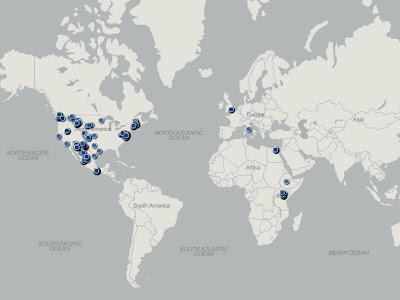
Thanks to Jared Fischer for the idea and development work!
Here's how to do this:
Step 1: Download your eBird data.
Go to your "My eBird" page. Near the bottom of the right sidebar, click download your eBird data. Retrieve the file from your email and save it to your computer.
Step 2: Prepare your data for upload to Geocommons.
- "Remove Duplicates" within the "Submission" ID column. You can find "Remove Duplicates" under the data tab. This gets you down to only your unique checklists.
- Delete all columns except "Location Name", "Latitude", "Longitude", and "Date".
- Sort by date with oldest at the top (click filter, open the drop-down menu in the header cell, sort oldest to newest).
- Calculate how many checklists you have submitted for each location by entering the formula =Countif(A:A,A2) in cell E2, where A is the column with location name and Row 2 is the first row of data and E is the first empty column. Fill this formula down all rows (drag the bottom right corner of the cell down all your rows). Copy and paste this column data into notepad and back into the same column in Excel to keep it fixed -- use the paste values only.
- "Remove Duplicates" based on location name.
- Sort by checklist # to get your most birded locations at the top, and save this database as a .csv file.
Step 3: Upload your file to Geocommons.
- Sign up for a new account, start a new map, and click "Upload Data" and upload your csv file.
- Once your locations have been loaded, go the style menu and select "Adjust Icon Size". Choose "Graduated" and choose "Checklists" as the attribute variable.
- Select interval breaks that match your data (e.g. 3, 10, 20, and 30). If you want, you can also add time animation based on "Date".
- Save your file and then click "Play" to watch your animation!
I have found this visualization to be really cool, and I hope you enjoy it as well! If you have any technical glitches or issues, please email support@birdventurebirding.com or leave a comment. Also, feel free to share your creations in the comments!
Jared Fischer's original post (including a copy of an excel macro which may be a shortcut for many users) can be found here:
Please check his post out as well if you are experiencing technical complications.
I mapped my eBird submissions here - http://www.thermalbirding.com/2013/04/i-mapped-my-ebird-history-you-should-too/
ReplyDeleteYou can really see where I've worked and my travel routes across the country!
Tim, I love it when eBird "tracks you down"! Your map is a great example of this idea! Keep on.
ReplyDeleteZachary
What about locations that have the same name, i.e. if I have birded two Rock Hill Parks or counties that share their name?
ReplyDeleteGood catch, removing duplicates by location name eliminates a distinct location in this instance! Try removing duplicates by latitude and/or longitude instead, since that will always be different between distinct locations.
ReplyDeleteHey! Nice meeting you at the CUSA/REKN party at Wade's Bayou. Do you how long I've wished this tool (mapping all my birding locations) existed? This is awesome.
ReplyDeleteNice meeting you as well! Glad you enjoy this tool!
Delete